Table of Contents
The Settings Page
General Settings
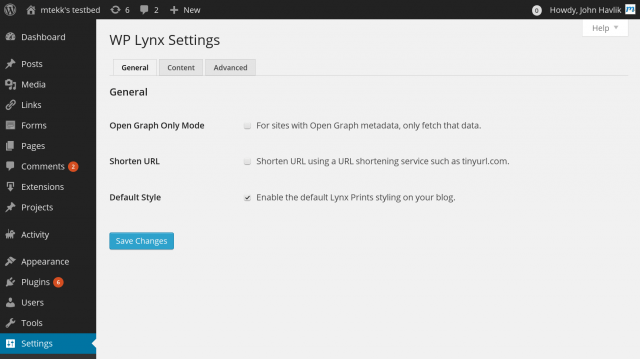
The general settings tab contains general settings for the behavior of the plugin.
- Open Graph Only Mode: When checked, WP Lynx will only fetch the Open Graph metadata for a website, if Open Graph metadata is found.
- Shorten URL: Enable URL shortening support.
- Default Style: When the checked, the default CSS style for Lynx Prints will be included in every page header on your site. This style places the thumbnail to the left, and the content to the right, the entire Lynx Print is bordered by a 1 pixel wide dark gray line.
Content Settings
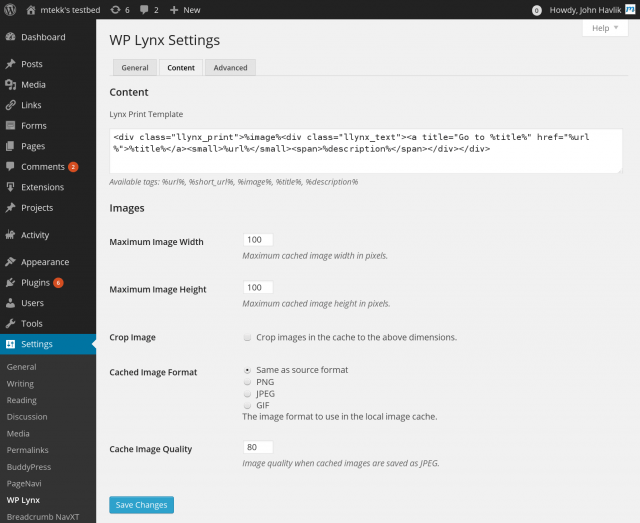
The content tab contains settings related to the Lynx Print.
- Lynx Print Template: The HTML template for the Lynx Print (the stylized link placed within a post), available tags are:
%url%,%short_url%,%image%,%title%, and%description% - Maximum Image Width: This is the absolute maximum width the thumbnail image in Lynx Prints will be. Note that the thumbnails may not be this wide, it is only a maximum.
- Maximum Image Height: This is the absolute maximum height the thumbnail image in Lynx Prints will be. Note that the thumbnails may not be this tall, it is only a maximum.
- Crop Image: When checked, the thumbnails used in Lynx Prints will be the exact dimensions specified in the Maximum Image Width and Maximum Image Height properties.
- Cached Image Format: WP Lynx copies over the thumbnail images to your server. This option tells WP Lynx to preserve the original format or convert it to PNG, JPEG, or GIF when saving the local copy of the thumbnail.
- Cache Image Quality: JPEG images are lossy, thus we need to specify the image quality to be used when saving them. Note that this is a value from 0 to 100, and the higher the number, the more space the thumbnail will take up.
Advanced Settings
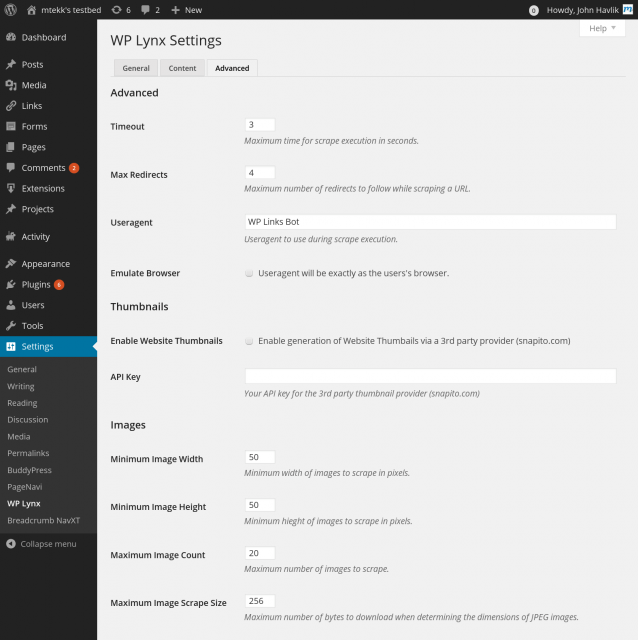
The advanced settings tab contains settings relating to the WP Lynx page fetcher. These settings usually do not need to be changed by the end user.
- Timeout: This is the maximum amount of time WP Lynx will take in trying to load an external object (image, page, etc). If an object takes longer than the specified time to load, an error will be presented to the user. Note that increasing this too high will result in site performance degradation.
- Max Redirects: The maximum number of redirects for the WP Lynx scraper to follow when attempting to fetch a page.
- Useragent: WP Lynx’s fetcher can use any useragent you want, note that some useragents may be blocked by various sites. Be careful when modifying this.
- Emulate Browser: When checked, this setting will cause WP Lynx to use the same useragent as the user’s browser. This trick can be used for sites that are blocking non-browser useragents.
- Enable Website Thumbnails: Check to enable generation of a thumbnail of the linked website page via a 3rd party provider (snapito.com).
- API Key: Your snapito.com API key, required for website thumbnail feature to work.
- Minimum Image Width: WP Lynx will only pick images that are this many pixels wide, or wider as possible thumbnail candidates.
- Minimum Image Height: WP Lynx will only pick images that are this many pixels tall, or taller as possible thumbnail candidates.
- Maximum Image Count: The maximum number of thumbnail candidates that will be presented to the user to choose from.
- Maximum Image Scrape Size: This is the maximum number of bytes to download of a JPEG image when trying to determine its dimensions. Most users will want to leave this setting at its default value. Increasing the value will result in longer loading times for the Lynx Print adder.
- Minimum Paragraph Length: WP Lynx will ignore all paragraphs, or text blocks, that do not contain an equal or greater number of characters than specified in this setting.
- Maximum Paragraph Length: WP Lynx will trim paragraphs to the nearest word (space) if they exceed the number of characters specified in this setting. This behaves just like the title trim in Breadcrumb NavXT.
- Minimum Paragraph Count: The maximum number of description candidates that will be presented to the user to choose from.

I’ve installed the plugin, but when I go into the settings, it says “Your plugin install is incomplete. Please Complete.”
But when I click “Please Complete,” it just refreshes the page with the same message. When using the plugin, it has the button, the dialog is there for importing a URL, but it won’t go search the URL to give me a thumbnail or any text from the site. When I click either “Insert into post” or “Insert All” it acts like it takes, but nothing is inserted into my post, ‘visual’ or ‘html’ editor.
Is there a WordPress setting I’m missing to allow this plugin to function? Is there a permission I need to set from my host?
Thanks for your time.
Right now, if the settings are not initialized the plugin will display odd behavior. If you continually see the “Please Complete” message, you should do a manual settings reset (click on the “Import/Export/Reset” tab in the upper right hand corner of the settings page and click the “Reset” button on the resulting dropdown).
-John Havlik
Hello there ///
I’m having this same issue as John above and the “Import/Export/Reset” tab you’ve mentioned to use doesn’t work as well although the “Help” tab next to it does. The tab issue might be something with the jQuery although I’m not sure why the “plugin install incomplete” is there. Just thought I’d let you know.
– Jack D.
I installed the 1.1.o version of WP Lynx. (Thanks) However, when I insert a URL and press “Get”, the little turning circle appears, nothing else happens. No error message is displayed.
I had this plugin for quite some time but started using it from past 2 months, today when I tried to view the settings page, it asked me to import the settings from the old version.. so I did…
After that what ever change I make in the settings and try to save it, it says I do not have permissions to save. I am the admin and tried with other admin id’s too with not luck
Thanks for reporting this, I was able to reproduce it locally, and will be releasing an update that fixes this within the next week.
-John Havlik
John congratulations on the creation of a good plugin, I’m checking if I stop using my code and I use your plugin, but I’m Brazilian and I started to internally translate your plugin here in a project that I’m developing and then I’ll make the translation available, But there are the titles assigned to the
<a>links that are already ready-made in English like Go to, Go to the, Archives and etc, and are just items that I can not translate externally by .po and .mo.I chose not to write within general settings, post types, taxomies and miscellaneus because I thought that I could lose in an update and also I would always have to type in a new installation. I am waiting to know if you have another way to do this translation of phrases inserted directly into the php code. Thank you and good work.