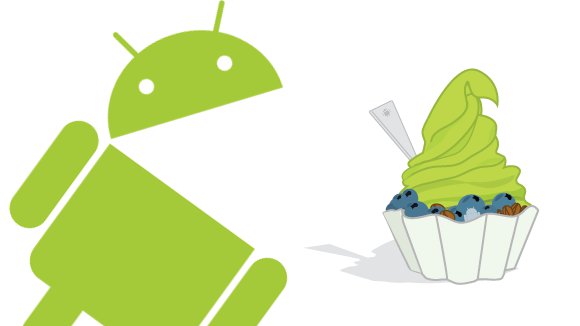In the past few weeks Verizon pushed out an Android update to Droid users that allowed the installation of Adobe’s Flash Player for the Android browser. I received my update about a week ago—the first update that actually pushed to my Droid properly. While the Flash Player application/plugin is still installed on my Droid, I have already disabled it in the browser.
If I were to sum up my opinion on Adobe Flash player on Android in one sentence it would be: “You forget how much you did not miss Flash until you install it.” Flash in itself is not too slow, or so bad (when used correctly). However, the constant misuse of it makes it more of a liability than asset.
The Good
The best thing about Flash player is that the Android browser lets you selectively disable it—oh wait, that’s an Android feature not Flash feature. Ok, so you can now play those flash games, see the flash charts (e.g. what WordPress.com stats use), and visit the flash based video sites that don’t have a native app. All of these are nice things. Finally, you now technically get a “full” web experience on an Android device—unlike the fruitier phones out there.
The Bad
Many websites with multiple flash objects run very slowly. Scrolling around on the page is slow on these sites. Thought, pages with a ton of animated GIF images are no different.
The Ugly
Advertisements. I understand that content producers need to get paid, and that advertisements provide this income. However, I can not stand intrusive advertisements. There are so many poorly written, flash advertisements on many websites. The browser feels lethargic on these websites.
Flash, in general, is a victim of its own success. It is so popular that it is frequently misused (and attacked), which is the source of many of my gripes against it. Admittedly, this is better than people abusing CSS and JavaScript, as I can actually disable Flash (websites can be quite bland without CSS). The verdict? As I stated in the beginning, I have disabled Flash on my Droid. I feel it is worth keeping installed, but it is not worth having it enabled all the time.
-John Havlik
[end of transmission, stay tuned]