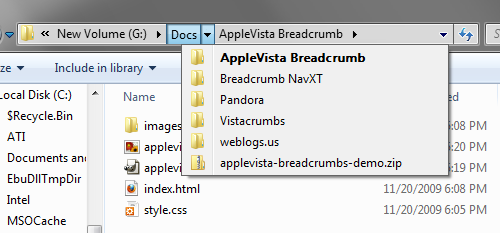Note: This guide is only valid for versions of Breadcrumb NavXT prior to 4.0. Since Breadcrumb NavXT 4.0 the bcn_after_fill action should be used to remove breadcrumbs from the breadcrumb trail.
In the past, several users have asked how to exclude certain pages from the breadcrumb trail generated by Breadcrumb NavXT. As with most programming problems, many solutions exist to this problem. Previously, one posted code that removed the breadcrumb from the bcn_breadcrumb_trail::trail array before calling bcn_breadcrumb_trail::display(). However, since the introduction of Breadcrumb NavXT 3.0 a much better solution exists. This method uses the inheritance principle of OOP and requires no editing of the distributed files.
Code in this tutorial was written against the SVN Trunk version of Breadcrumb NavXT (the basis or Breadcrumb NavXT 3.3.0). Therefore, any code contained herein will require some modifications to work with Breadcrumb NavXT 3.2.x. The general process, however, is the same for any version of Breadcrumb NavXT since 3.0.0. Also, note that you must have a PHP5 environment for this to work as it requires the PHP5 object model.
First, open the functions.php file of your theme. Within it we are going to create a new class named ext_breadcrumb_trail, and tell PHP that it is an extension of the bcn_breadcrumb_trail class. We’ll place the skeleton for the class constructor in at this time as well.
class ext_breadcrumb_trail extends bcn_breadcrumb_trail
{
//Default constructor
function __construct()
{
//Need to make sure we call the constructor of bcn_breadcrumb_trail
parent::__construct();
}
}
We need a way to get the IDs that will be excluded from the trail into the class. They could be hard coded into the class, but that is not very extensible (and a very bad coding practice). Instead, a public member variable named $excluded_ids will be added to store the IDs. Now, we should have the constructor accept IDs to exclude and store them in $excluded_ids. Our code now looks similar to the following:
class ext_breadcrumb_trail extends bcn_breadcrumb_trail
{
public $excluded_ids = array();
//Default constructor
function __construct($excluded_ids)
{
//Set the value of
$this->excluded_ids = $excluded_ids;
//Need to make sure we call the constructor of bcn_breadcrumb_trail
parent::__construct();
}
}
Now that the IDs of pages to be excluded can get into the class, we need to do something with them. We want to override the function bcn_breadcrumb_trail::page_parents() since it does not know how to exclude pages. To start, we’ll copy the code for page_parents from the class bcn_breadcrumb_trail into our new class. This is the result:
class ext_breadcrumb_trail extends bcn_breadcrumb_trail
{
public $excluded_ids = array();
function __construct($excluded_ids)
{
$this->excluded_ids = $excluded_ids;
parent::__construct();
}
/**
* page_parents
*
* A Breadcrumb Trail Filling Function
*
* This recursive functions fills the trail with breadcrumbs for parent pages.
* @param (int) $id The id of the parent page.
* @param (int) $frontpage The id of the front page.
*/
function page_parents($id, $frontpage)
{
$parent = get_post($id);
//Place the breadcrumb in the trail, uses the constructor
$breadcrumb = $this->add(new bcn_breadcrumb(apply_filters('the_title', $parent->post_title), $this->opt['page_prefix'], $this->opt['page_suffix']));
//Assign the anchor properties
$breadcrumb->set_anchor($this->opt['page_anchor'], get_permalink($id));
//Make sure the id is valid
if($parent->post_parent >= 0 && $parent->post_parent != false && $id != $parent->post_parent && $frontpage != $parent->post_parent)
{
//If valid, recursively call this function
$this->page_parents($parent->post_parent, $frontpage);
}
}
}
Now, it’s time to modify the page_parents() function. We’ll use ext_breadcrumb_trail::excluded_ids and the PHP function in_array() to skip the breadcrumb insertion step for pages that are to be excluded from the trail. We do this by wrapping the two lines of code containing the variable $breadcrumb within a branch of an if statement. Within the if statement we’ll use $id and $this->excluded_ids as the parameters for in_array(). Since we want the branch to run if the ID is not an excluded ID, we’ll place the not operator (!) in front of in_array. At this point, we have the final version of our class that is ready to use.
class ext_breadcrumb_trail extends bcn_breadcrumb_trail
{
public $excluded_ids = array();
function __construct($excluded_ids)
{
$this->excluded_ids = $excluded_ids;
parent::__construct();
}
/**
* page_parents
*
* A Breadcrumb Trail Filling Function
*
* This recursive functions fills the trail with breadcrumbs for parent pages.
* @param (int) $id The id of the parent page.
* @param (int) $frontpage The id of the front page.
*/
function page_parents($id, $frontpage)
{
$parent = get_post($id);
//Check if the current page should be excluded
if(!in_array($id, $this->excluded_ids))
{
//Place the breadcrumb in the trail, uses the constructor
$breadcrumb = $this->add(new bcn_breadcrumb(apply_filters('the_title', $parent->post_title), $this->opt['page_prefix'], $this->opt['page_suffix']));
//Assign the anchor properties
$breadcrumb->set_anchor($this->opt['page_anchor'], get_permalink($id));
}
//Make sure the id is valid
if($parent->post_parent >= 0 && $parent->post_parent != false && $id != $parent->post_parent && $frontpage != $parent->post_parent)
{
//If valid, recursively call this function
$this->page_parents($parent->post_parent, $frontpage);
}
}
}
Next, we need to modify the breadcrumb trail calling code in the theme. Assuming that the theme directly calls the bcn_breadcrumb_trail class, very little has to be modified. We just replace all instances of bcn_breadcrumb_trail with ext_breadcrumb_trail in the calling code. Additionally, when creating the new instance of ext_breadcrumb_trail we need to feed in our array of IDs of pages to be excluded. An example calling code block is located below, in it pages with ID equal to 100, 230, or 231 will not show up in the breadcrumb trail except when they are the current page.
if(class_exists('ext_breadcrumb_trail'))
{
//Make new instance of the ext_breadcrumb_trail object
$breadcrumb_trail = new ext_breadcrumb_trail(array(100,230,231));
//Setup options here if needed
//Fill the breadcrumb trail
$breadcrumb_trail->fill();
//Display the trail
$breadcrumb_trail->display();
}
In this tutorial we never modified any of the actual plugin files. This was made possible due to inheritance through the creation of a derived class. Since no plugin files were modified, upgrading to new versions of Breadcrumb NavXT are less likely to break the functionality. Finally, this method can easily be modified to exclude categories instead of pages from the breadcrumb trail (replace page_parents with category_parents).
-John Havlik
[end of transmission, stay tuned]